Want to play Apple Music on MP3 player? Want to convert iTunes songs to MP3 format for playing on MP3 player? UkeySoft Apple Music Converter can convert Apple Music songs and iTunes AAC/M4P songs to common MP3 format, so you can play iTunes songs on Sony Walkman, iPod Nano, iPod Classic, iPod shuffle and other general MP3 player.
Clik here to view.
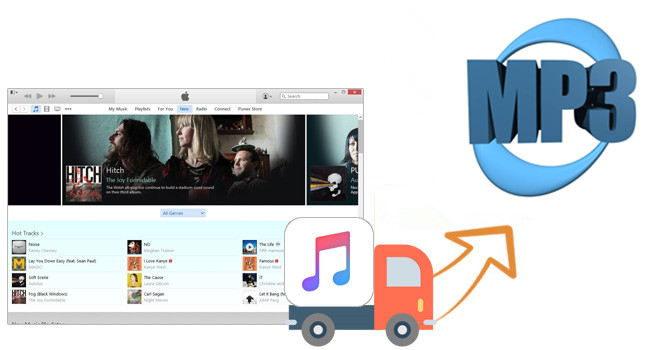
'How do i sync music from iTunes to any mp3 player or phone? How to transfer iTunes songs to a non Apple mp3 player?'
'How to transfer Apple Music songs from macOS Catalina to mp3 player?'
'How to play Apple Music songs on iPod Nano? How do i convert and transfer Apple Music songs to iPod Nano?'
'Previously, I used a Windows computer, I bought a new MacBook Pro yesterday, is it possible to backup iTunes music as local files? Can anyone tell me how to transfer iTunes music from Windows to my new MacBook Pro?'
'How can I export music from iTunes to my new computer and then import iTunes songs to MP3 player?'
Have you ever come across such a problem like above? Do you want to play Apple Music on MP3 player? Want to transfer music from Apple Music app library to MP3 player or mobile phone? Want to know how to import music and playlist from iTunes to MP3 player? Want to know how to export the downloaded Apple Music songs and playlist from iTunes to computer and keeping Apple Music forever?
MP3 Player is a portable music player, which enables you to save MP3 format audio like songs, audiobooks for playing anywhere you go. Of course, with the development of technology, now most MP3 players not only support MP3 format, but also supports other common file formats include WAV, WMA, OGG, AAC, M4A and FLAC. If you want a device for listening to music on the go and don't want to use a phone, MP3 player is the best choice, here we recommend you the most popular MP3 players for 2019: Onkyo DP-X1A, Apple iPod Touch (7th Generation), HiFiMan SuperMini, SanDisk Clip Sport Plus, Sony NW-A45 Walkman, Sony Walkman NW-E395 or NW-E394, SanDisk Clip Jam, Sony Walkman Wearable, Pioneer MP3 Player, etc.
iTunes provides a perfect way to purchase, manage and play music, movies and TV shows, we can use iTunes to download Apple Music songs for offline playing on Windows computer or macOS 10.14 or earlier Mac computer. For MacOS 10.15 Catalina, Apple breaks iTunes up into three separate macOS apps: Podcasts, Apple TV, and Apple Music.
How to Transfer Apple Music to MP3 Player?
We can only play Apple Music on a authorized devices/Apple applications like iTunes, Apple Music app, iPhone, iPod, iPad, Apple TV and Android phone etc. If you've downloaded lots of songs from Apple Music and want to playing on MP3 player, you may want to know how can we play Apple Music songs on MP3 Player? How to transfer the downloaded Apple Music songs to MP3 player on any Windows or Mac (MacOS 10.15 Catalina included) computer? How to transfer songs from iTunes library to MP3 player?
We all know that Apple Music can only be playable on Apple authorized devices. So if you want to listen to Apple Music on MP3 Player, you need to download Apple Music songs as MP3 files, or convert the downloaded Apple Music to MP3 format, or export iTunes songs to common MP3.
UkeySoft Apple Music Converter can help you. This program also is a Apple Music DRM Removal, iTunes music converter and Apple Music to MP3 downloader, it can helps you convert the Apple Music to MP3 so that you can play Apple Music on your MP3 player easily.
Image may be NSFW.
Clik here to view.
Apple Music Converter
- Image may be NSFW.
Clik here to view. Convert Apple Music songs to MP3;
Convert Apple Music songs to MP3; - Image may be NSFW.
Clik here to view. Convert iTunes music to MP3;
Convert iTunes music to MP3; - Image may be NSFW.
Clik here to view. Remove DRM from iTunes M4P songs, Apple Music and audiobooks;
Remove DRM from iTunes M4P songs, Apple Music and audiobooks; - Image may be NSFW.
Clik here to view. Convert iTunes songs and DRM-ed Apple Music songs at up to 16X speed;
Convert iTunes songs and DRM-ed Apple Music songs at up to 16X speed; - Image may be NSFW.
Clik here to view. Keep ID tags and metadata information after conversion;
Keep ID tags and metadata information after conversion;
With the help of UkeySoft Apple Music Converter, you can get Apple Music songs for free with the following simple steps. If you want to convert Apple Music files online, you do not need to download the Apple Music songs from iTunes to local computer before the conversion, just add songs, playlist or albums to your iTunes library or Apple Music app library, then follow the step-by-step guide below to convert Apple Music to MP3 format, then you can transfer the converted iTunes Apple Music to your MP3 player for playing anywhere you go, you also can import the output Apple Music files to any mobile phone for listening offline.
Step-by-step Guide to Convert and Transfer Apple Music to MP3 Player
Step 1. Install and Launch UkeySoft Apple Music Converter
Launch UkeySoft Apple Music Converter and iTunes will be automatically launched as well. The whole iTunes playlist will be listed in the left panel.
Clik here to view.
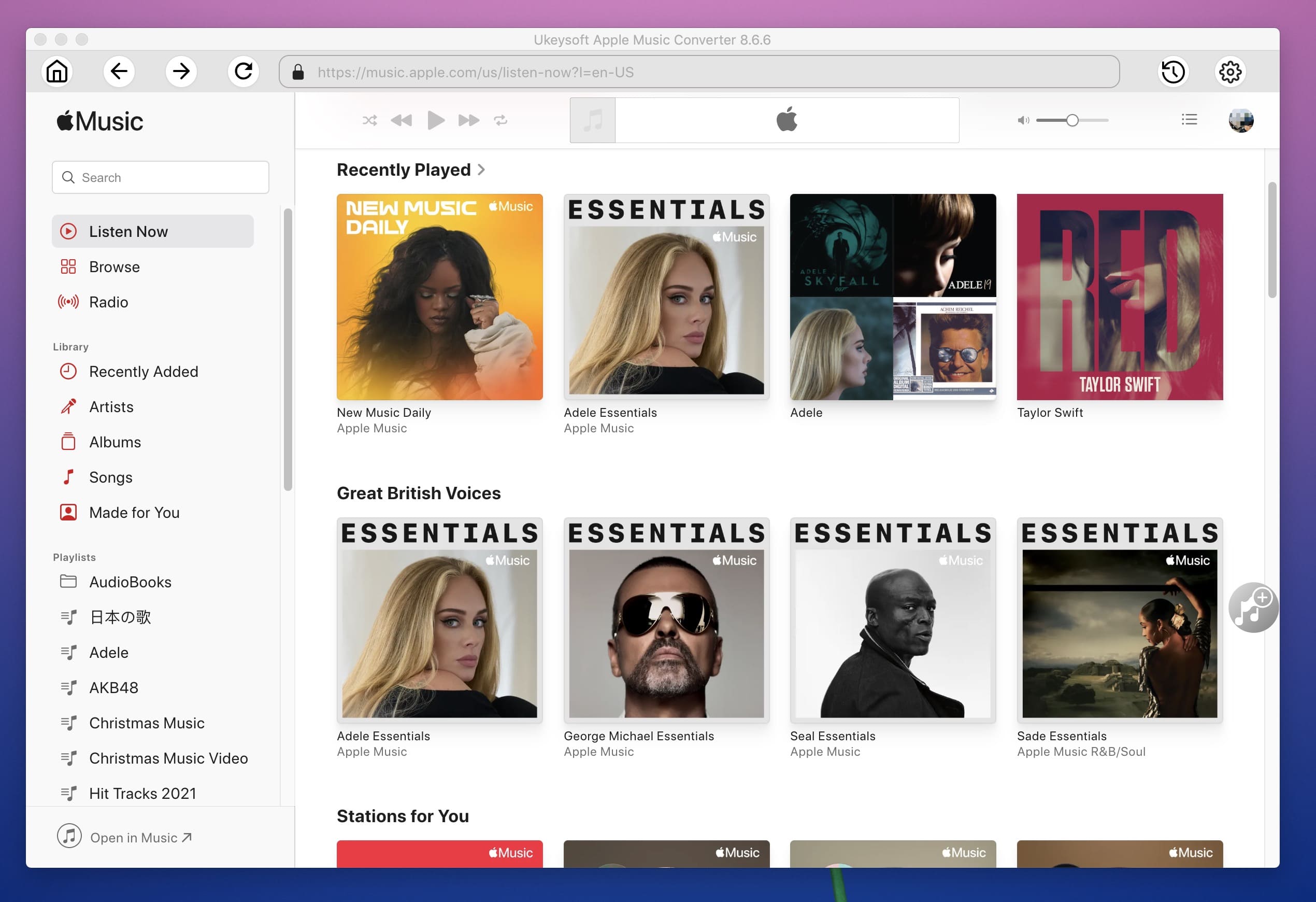
The latest macOS 10.15 Catalina is out and iTunes has been broken up into several different apps: Music, Apple TV, and Podcasts. If your computer is running on macOS Catalina (10.15 or later), this app will work with Apple Music app.
Step 2. Select Apple Music Songs
Select a playlist in the left panel, all the tracks in the playlist will be listed. You can check the checkbox to select multiple Apple Music tracks, or check the top checkbox to select the entire list.
Clik here to view.
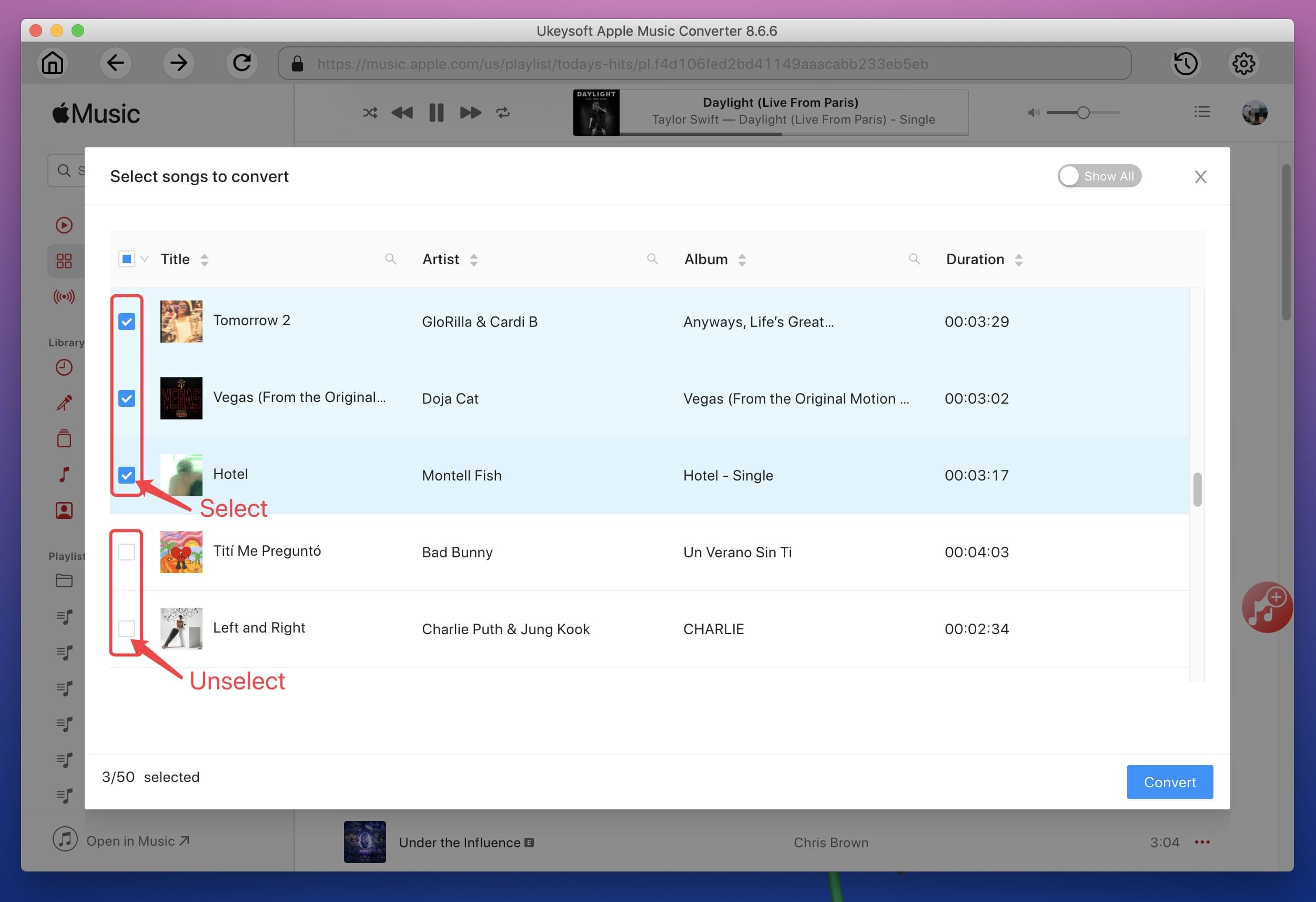
Step 3. Choose MP3 as Output Format
UkeySoft Apple Music Converter provides MP3, M4A, FLAC, AIFF, AC3, MKA, AU, etc. as output formats. Select MP3 if you want to play iTunes music, Apple Music songs on MP3 player.
Clik here to view.
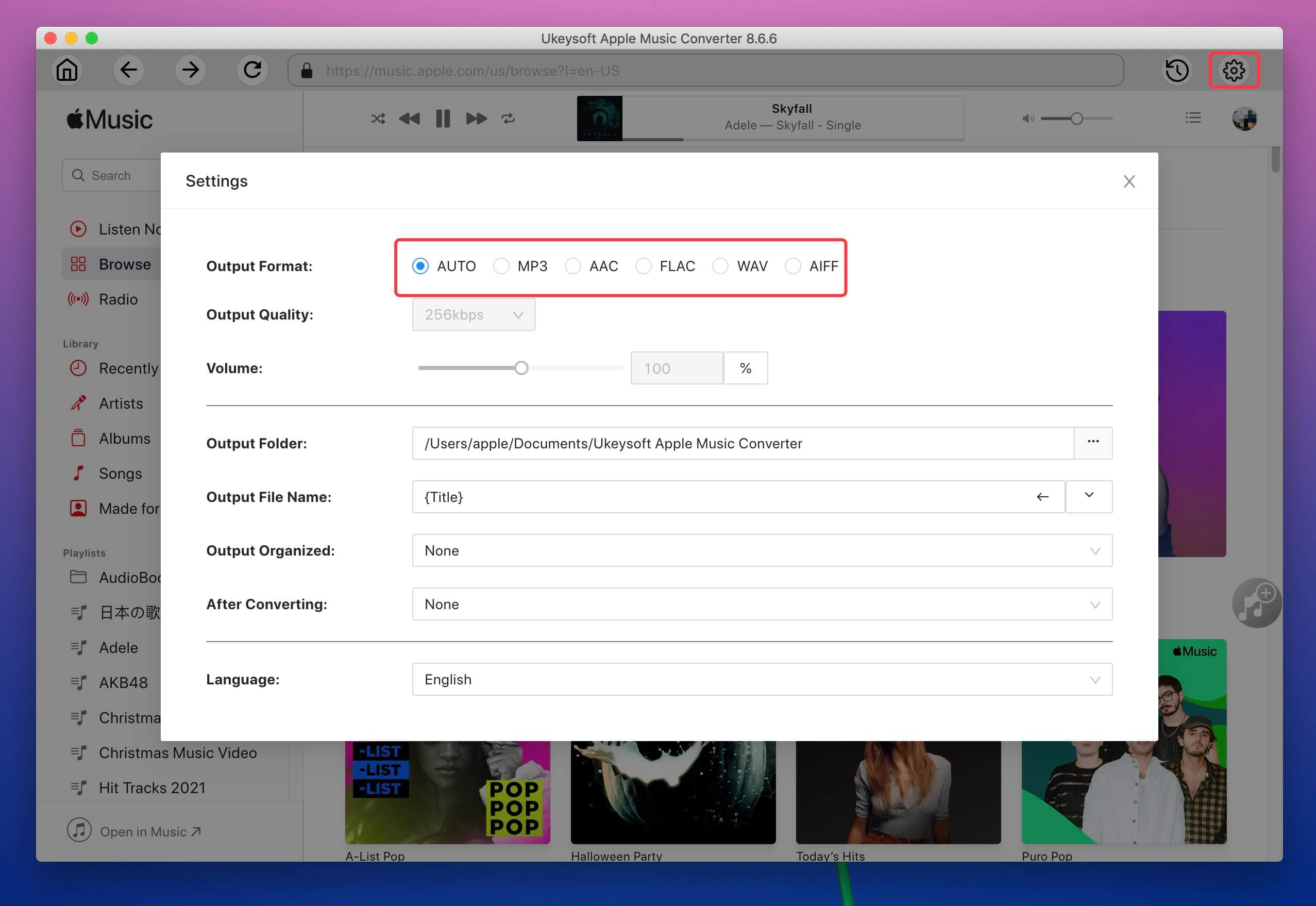
Click the "Options" button to open the "Preferences" dialog and you will see some useful options. Here you can adjust the conversion speed from 1x to 16x.
Clik here to view.
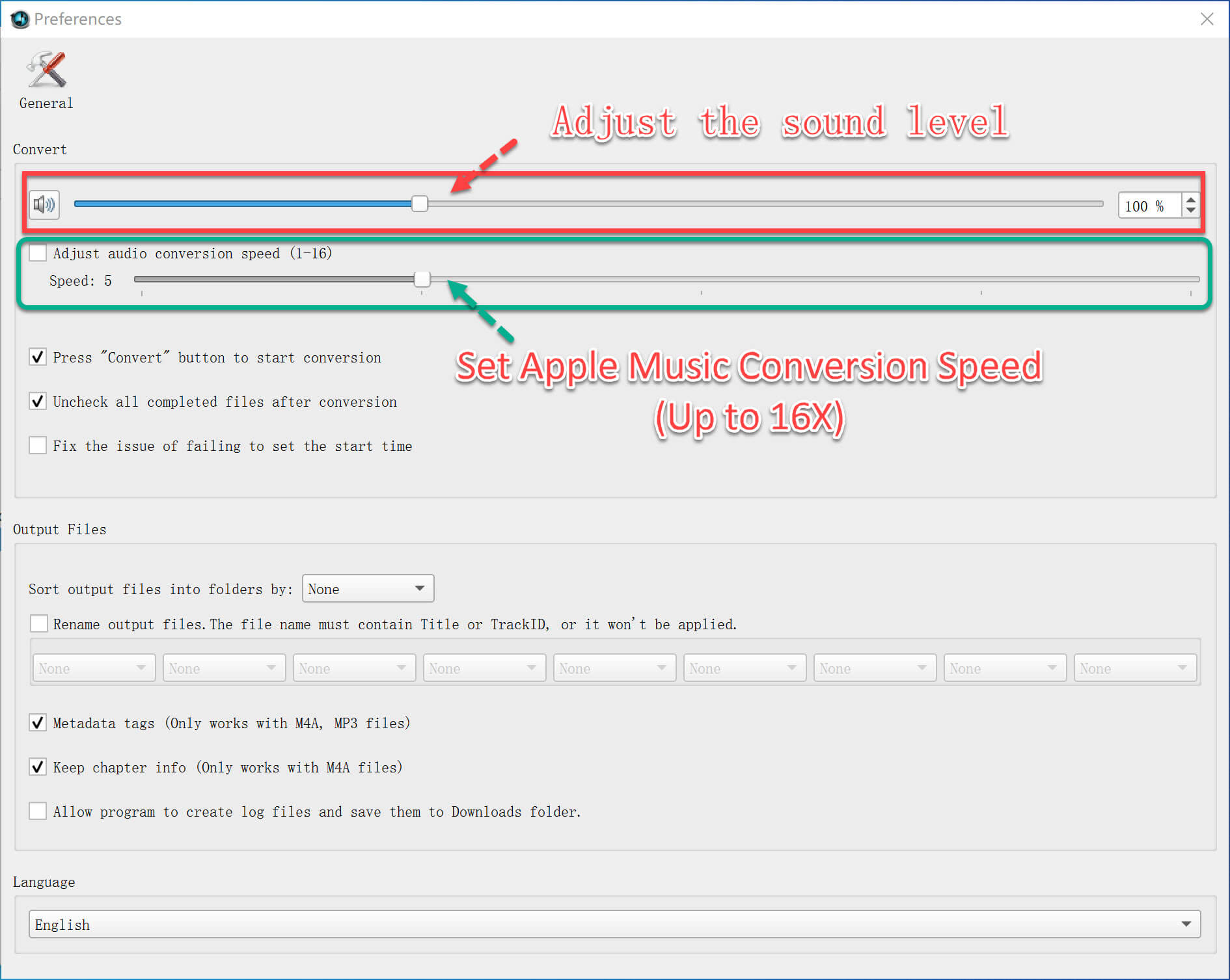
Step 4. Convert Apple Music Files to MP3
Simply click “Convert” button to start converting Apple Music to MP3 and it will be finished very soon. Once the conversion is done, you can click “Open Output File” button to open output folder and locate the output files.
Clik here to view.
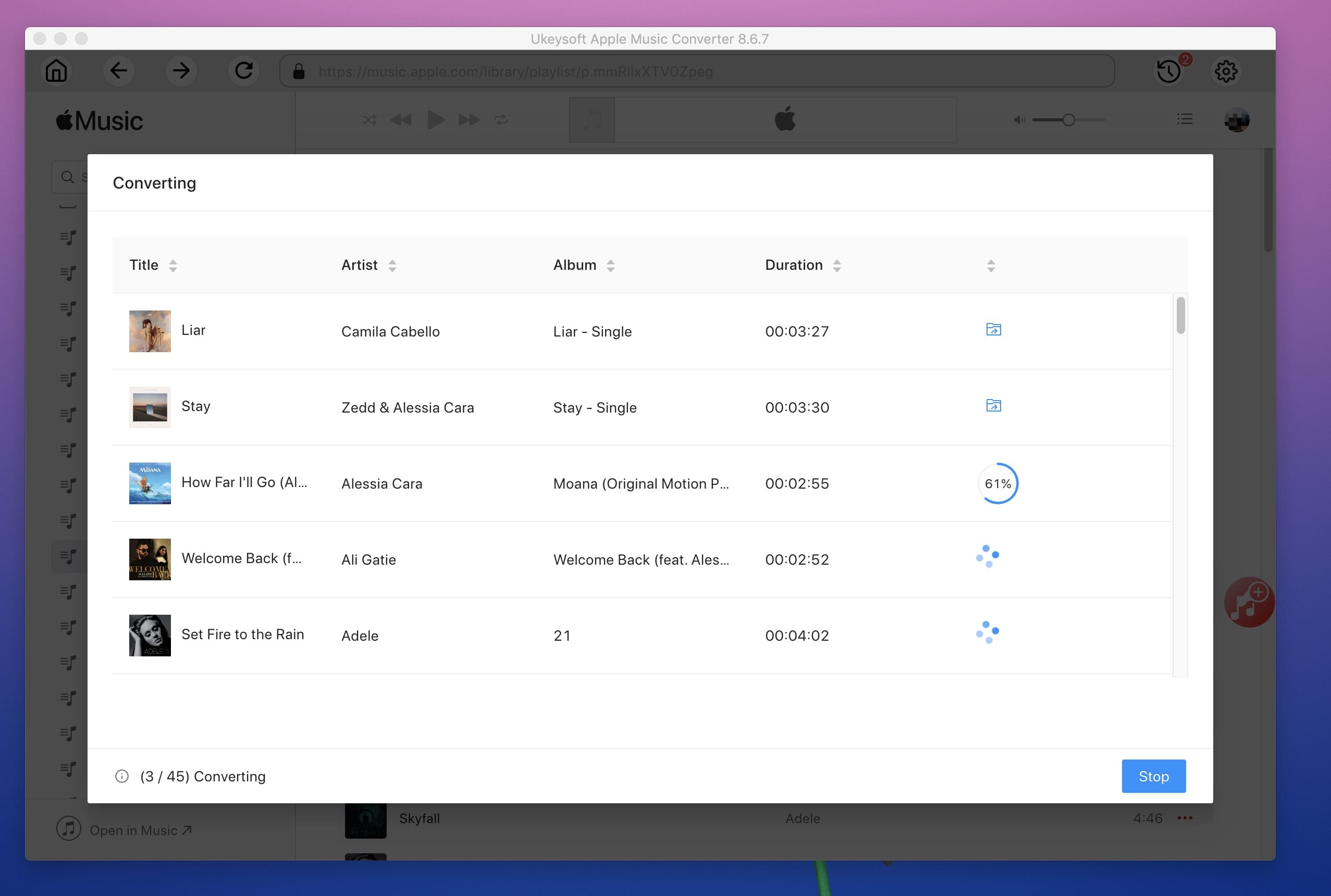
Step 5. Transfer Converted iTunes Music to MP3 Player
Now, Connect the MP3 Player to the computer via USB port. Once the device is connected, the computer will recognize the MP3 player as an external device. Select the converted iTunes music and copy them to your MP3 player right now. Once done, eject the USB from your computer and you can play iTunes music on your MP3 Player perfectly.
