Do you want to import your iTunes playlists to Amazon Music? If you want to play iTunes songs and Apple Music songs on Amazon Music app, here we’re going to introduce 4 ways to transfer iTunes playlist to Amazon Music, including Apple Music tracks, iTunes songs, podcast and audiobooks.
“I have switch to Amazon Music from Apple Music, but I have downloaded lots of songs in iTunes library, is it possible to transfer Apple Music songs/playlist from iTunes to Amazon Music? Can I play the downloaded Apple Music songs in Amazon Music app? Thanks to help!”
“I have purchased and downloaded lots of music from iTunes, is it possible to migrate iTunes playlist to Amazon Music for playback?”
iTunes is a good place for people to manage and enjoy music, TV shows, movies, podcasts and audiobooks, if you have subscribed Apple Music service, you can login your Apple ID in iTunes and authorize the computer to enjoy Apple Music with iTunes. Nowaday, more and more people like to enjoy streaming music online, with the prosperity of the music streaming industry, many technology companies have provided music streaming services, such as Amazon Music Unlimited, Spotify, Apple Music, Tidal, Pandora and YouTube Music.
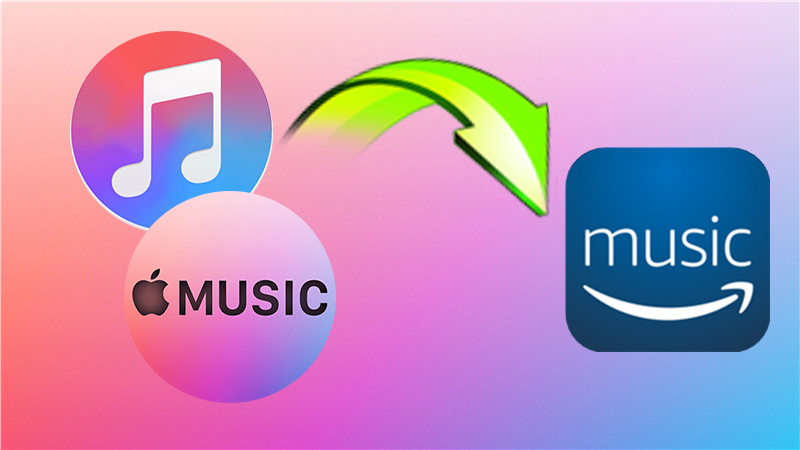
CONTENTS
For Apple users, most Apple users have subscribed Apple Music and download lots songs/playlist/albums in iTunes library, if you switch to other streaming music platforms like Amazon Music and Spotify from Apple Music, however, how to migrate music from iTunes to other streaming music platforms? The answer is sure, and here we will teach you how to transfer iTunes playlist to Amazon Music.
Also read: How to Import iTunes Playlist to Spotify
Although we can download Apple Music to iTunes for offline playback, but all downloaded songs from iTunes are encrypted in the format of M4P with DRM technology. So, if you want to transfer Apple Music tracks from iTunes to Amazon Music, you need to remove DRM from Apple Music and convert them to plain MP3 format with third-part tool like UkeySoft Apple Music Converter. However, if you just want to move your existing playlists from iTunes to Amazon Music, you can use third-party platform such TuneMyMusic, SongShift, MusConv and FreeYourMusic.
Part 1. Four Common Ways to Transfer iTunes Playlist to Amazon Music
Except for transferring Apple Music, this part teach you 4 common ways to import iTunes playlist to Amazon Music, you also can transfer your existing playlists to Amazon Music from other music services - including Spotify, Apple Music, Deezer, Discogs, HypeMusic, LastFM, Napster, Pandora, Qobuz, Tidal, and YouTube.
#1. Transfer iTunes to Amazon Music via TuneMyMusic
TuneMyMusic is a online platform that aims to transfer playlist between different streaming music platforms. It supports to transfer playlists from any music platform to any other music platform - including Spotify, Apple Music, Deezer, KKBOX, YouTube, Amazon Music, TIDAL and more music service platforms, so you can quickly transfer music from iTunes to Amazon Music.
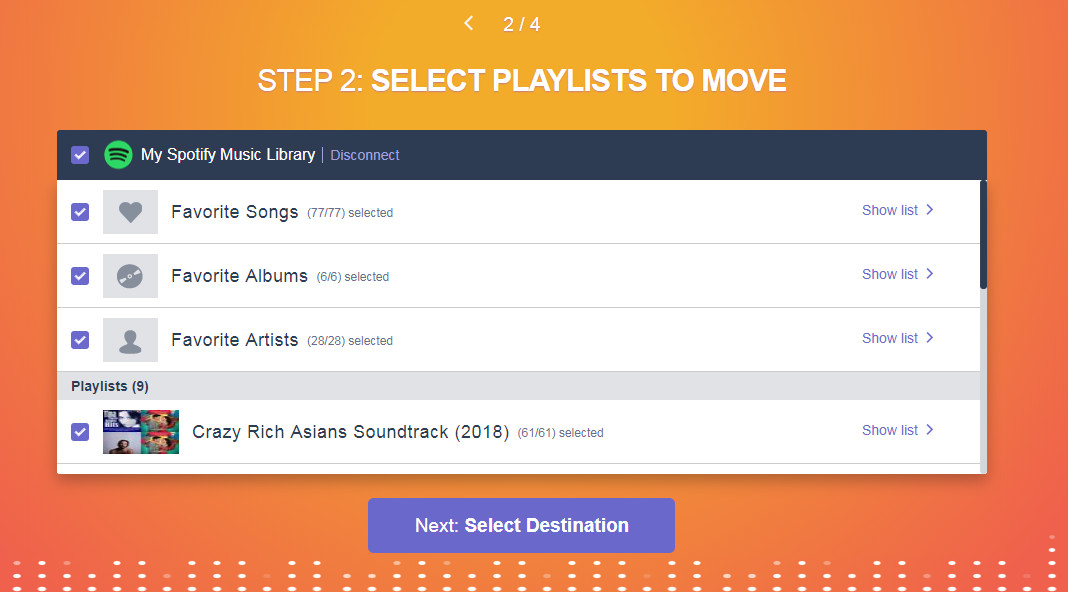
Step 1. Go to TuneMyMusic service and select “Apple Music” as source music platform
Step 2. Login your Apple Music account and turn on “Sync Library” on iTunes ,or on your iPhone, iPad, or iPod touch.
Also read: How to turn on Sync Library
Step 3. Choose “Amazon Music” as your destination.
Step 4. Follow the instructions to configure your existing playlist/s for export.
Step 5. Find imported playlists in your Amazon Music Library, under the “Playlists” tab.
#2.Transfer iTunes to Amazon Music via SongShift
SongShift is an iOS app to transfer your favorite music between many popular music streaming services, SongShift team worked with Amazon Music to provide improved support for transferring playlists in and out of their platform. So, if you want to transfer iTunes playlist to Amazon Music, SongShift is a good choice. But this app just works on iOS devices, you can download this app on iOS devices and try to move Apple Music playlist to Amazon Music.
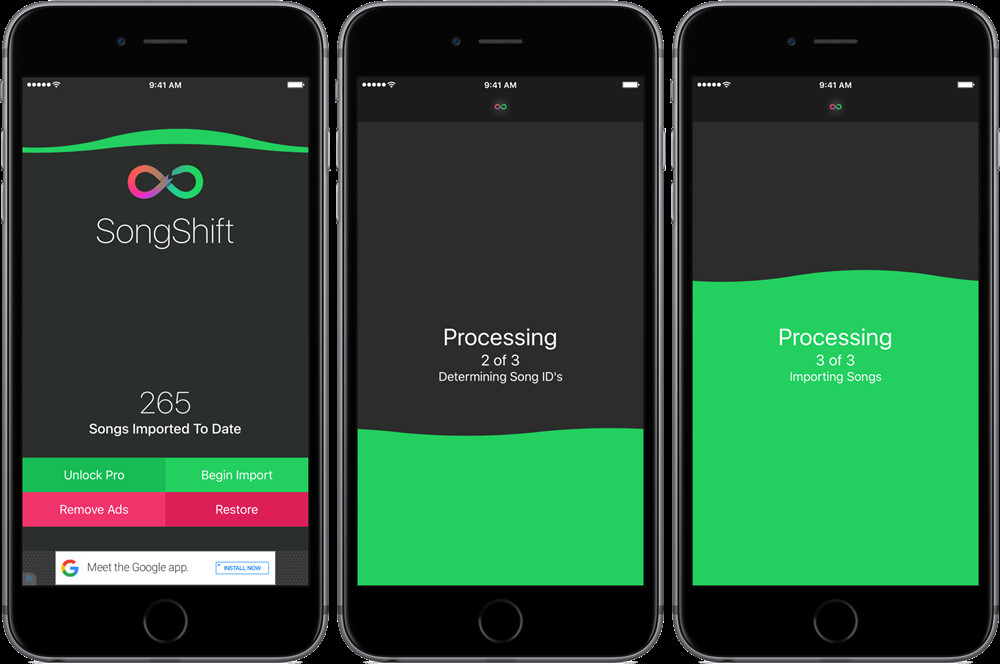
Step 1. Convert Apple Music to MP3 with a third-party Apple Music Converter
Step 2. Create a Link
Use the SongShare to create a link from the converted Apple Music songs.
Step 3. Import Playlist to Amazon Music
Then use SongShift and import the playlist into their music library of Amazon Music app.
#3. Transfer iTunes Music to Amazon Music via MusConv
MusConv is a desktop application that supports to move songs, playlists, albums between Apple Music, Spotify, Amazon Music, and others. If you want to transfer Apple Music tracks from iTunes library to Amazon Music, this platform is also a good choice, you can quickly transfer music from iTunes to Amazon Music.
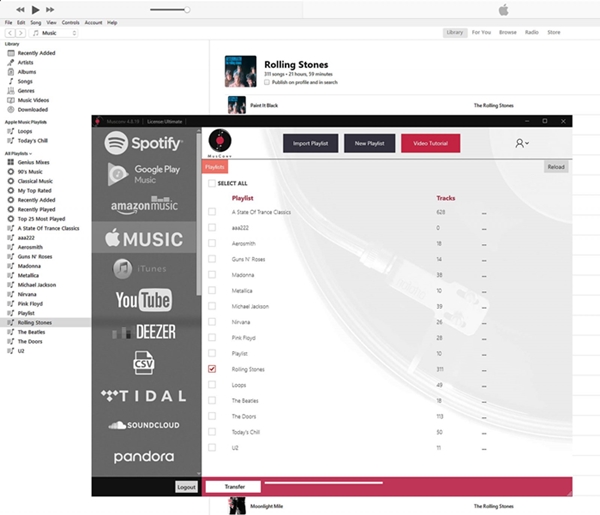
Step 1. Download MusConv application on your computer,
Step 2. Launch it and select iTunes from the top left of user interface.
Step 3. Then log in to your Apple ID and choose the songs and playlists you would like to transfer.
Step 4. Choose Amazon Music as the destination
Step 5. Login to your Amazon Music account as login credentials.
Step 6. The latest step, click the “Transfer” button and start to import music from iTunes to Amazon Music.
#4. Transfer iTunes Music to Amazon Music via FreeYourMusic
FreeYourMusic is a tool that is designed to help users transfer playlists from any music platform to any another music streaming service, including Spotify, Apple Music, Deezer, YouTube, Google Play Music, Amazon Music TIDAL and more. With this app, you can move your playlists, albums, and favorite songs from iTunes to Amazon Music with a few easy steps. The program compatible with Windows, Mac, Linux, Android, and iOS devices, so you can do it on computer or mobile phone.
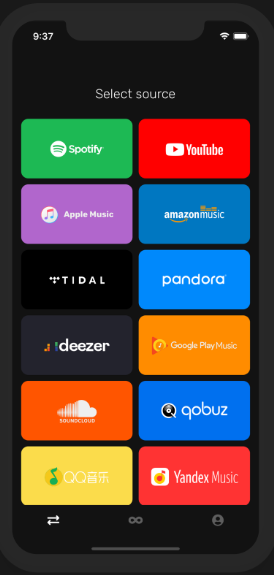
Step 1. Choose Apple Music as the music source
Use your current Apple Music platform as the source and start using FreeYourMusic to transfer the music of the playlist
Step 2. Choose Amazon Music as the destination
Choose Amazon Music as the platform where you want to create a new playlist. You only need to click a button!
Step 3. Select the Playlist to Transfer
Find the playlist, album or track you want to transfer from the Apple Music platform, and then select all the music you want to move to Amazon Music.
Step 4. Confirm Apple Music to Amazon Music Transfer
The migration is complete. Your songs and playlists on Apple Music have been transferred to Amazon Music, and you can start enjoying the new music streaming service.
Part 2. Convert and Import iTunes Playlist to Amazon Music
With the help of SongShift, TuneMyMusic, MusConv and FreeYourMusic, you can move Apple Music to Amazon Music or other streaming music platform, but you don’t really own the songs, once your cancel Apple Music subscription, all music becomes unplayable, because Apple Music comes with DRM protection, when you add them to iTunes library, all songs are Apple Music AAC audio file, and when you download them to computer, all download Apple Music songs are M4P format, which also added DRM protection technology. Therefore, how to owning these Apple Music songs and transfer them to Amazon Music for keep them playable forever?
In order to keep Apple music forever and playing them on any streaming music platform like Amazon Music and Spotify, you need to convert Apple Music to DRM-free audio files, like MP3 and M4A.
Convert Apple Music to MP3 for Playing in Amazon Music Platform
UkeySoft Apple Music Converter is all-in-one tool, which supports to convert Apple Music, iTunes M4P songs, audiobooks, podcast and Audible books to MP3, it can convert everything that iTunes can plays, so you can use this tool to convert whole iTunes library to MP3, then transfer all converted files to Amazon Music, it’s the best way to save Apple Music forever, and make the DRM protected Apple Music tracks playable on any devices, any music streaming service and any MP3 media players.
Key Features of UkeySoft Apple Music Converter:
- Remove DRM from Apple Music, iTunes M4P Music and Audible AA/AAX audiobooks;
- Convert Apple Music, iTunes songs/audiobooks/podcast, and Audible books to MP3;
- Export iTunes library to MP3 on Windows and Mac;
- Extract audio from iTunes videos, movies and TV shows;
- Multiple output formats: MP3, AC3, M4A, WAV, M4R, FLAC, MKA, AU, AC3.
- Up to 16X speed to keep your music tracks without quality loss;
- Keep original ID3 tags & metadata information.
Guide: Convert and Transfer iTunes Playlist to Amazon Music
Step 1. Launch Apple Music Converter
Launch the Apple Music Converter and the iTunes will be launched automatically, all iTunes songs/playlists loaded into the converter, too.
Step 2. Select iTunes Playlist to Convert
Choose a playlist on the left panel, then all songs stored in that playlist will appear on the main interface. Select a playlist by clicking at the checkbox, you also can select some songs as you like.
Step 3. Select Output Format
You can choose your desired output format, output quality and output folder from there. Because Amazon Music supports MP3 and M4A format, I suggest you choose MP3 or M4A and output format.
Step 4. Start Converting iTunes Playlist to MP3/M4A Formats
Simply click at "Convert" button to start converting iTunes library to MP3/M4A, including Apple Music songs and other audio files in iTunes.
Step 5. Get MP3/M4A Files
When the conversion is done, click "Open Output File" option to find all the converted songs.
Step 6. Transfer Converted iTunes Music (Apple Music included) to Amazon Music
After get the MP3 files, now you can transfer the converted iTunes music to Amazon Music. If you don’t know how to add MP3 files to Amazon Music, keep on reading the following simple steps to add MP3 music files to Amazon Music.
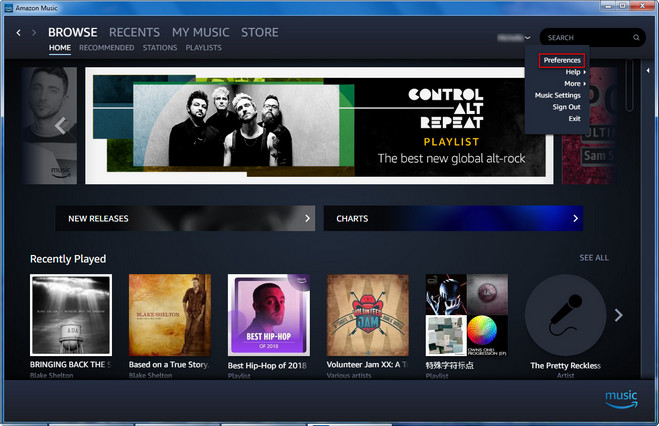
1) Open Amazon Music on your computer and then drag and drop the converted iTunes songs into the Upload section in the right siders under Actions.
2)Or go to My Music on the top of the screen and select Songs. Then choose the Offline filter and click the Upload button to add the converted iTunes music files to Amazon Music.
See More: How to Import Spotify Music to Apple Music
Part 3. Extra Tips: Transfer Amazon Music to iTunes Library
Like Apple Music, Amazon Music is also DRM protected. Now matter you want to transfer Amazon Music to iTunes, Apple Music, Spotify, YouTube Music or other music platforms, first you need to remove Amazon Music DRM and save Amazon Music as local files. Here you can use this excellent tool - UkeySoft Amazon Music Converter.
With UkeySoft Amazon Music Converter, you can easily download songs, albums, artists, and playlists from Amazon Prime & Music Unlimited to your local computer. In addition, it can convert Amazon Music to MP3/M4A/AAC/WAV/FLAC/AIFF format without damaging any music quality. Amazingly, it will download songs from Amazon Music Web Player, no need to use the Amazon Music app! In this way, you can easily import the converted Amazon Music MP3/M4A/AAC files to your iTunes library, Spotify, Tidal and other music players. Also, you may transfer these Amazon songs to your Apple devices, Android, MP3 player, USB drive and any other devices for offline playback!
Related Article: How to Convert Amazon Prime Music to MP3/M4A/AAC
After conversion, you can create a new playlist in iTunes, then import the converted Amazon Music MP3/M4A/AAC songs to iTunes library.
Tips: You can even sync the Amazon Music songs to your iPhone, iPad, iPod Nano, Shuffle, Classic, Touch for offline listening!
Bottom Line
After importing iTunes songs to Amazon Music, you can listen to iTunes songs on Amazon Music app. Above 5 different methods to transfer iTunes playlist to Amazon Music, which ways is the best? Of course, by using the UkeySoft Apple Music Converter to convert iTunes library to MP3 is the best method, with the Apple Music Converter, you not only can convert iTunes M4P songs to MP3, but also can convert Apple Music, Audible audiobooks to MP3, so that you can keep Apple Music forever even after cancel subscription. What’s more, after converting Audible books and iTunes M4P songs to MP3, you can play audiobooks and music on Amazon Music.