This guide would show you how to convert purchased iTunes music, Apple Music, audiobooks and podcast to MP3 or other formats with iTunes and iTunes Music to MP3 Converter, you also can learn how to extract audio from iTunes videos.
Q1: “How do I convert music and playlist bought from iTunes store to MP3 format? I want to convert music files bought from iTunes store to MP3 format so I could put them onto my MP3 player. But, that option is no longer available on the current version of iTunes, I try to convert Apple Music songs to MP3 with iTunes, but it said the solutuions provided won't work with music purchased from iTunes Store, is it possible to convert audio files bought from iTunes store to MP3 format? ”
Q2: I want to burn purchased iTunes music to CD for listening in card, is it legal to convert the purchased iTunes music files to the mp3 format and burn them on to a CD? How to convert iTunes music files to MP3 format? So that I can play them in non-Apple devices that don’t support the M4A, AAC or M4P format.
Q3: How to convert iTunes audiobooks to MP3 format so that I can play audiobooks on MP3 player? I have purchased and downloaded audiobooks from iTunes store, how do I convert iTunes M4B audiobooks to MP3? Thanks to help!
Q4: How do I convert iTunes podcast to MP3? I try to convert Apple podcasts to mp3 files so I could play podcast on iPod nano, how to to convert an iTunes podcast into a MP3 files?
A: For Apple Music AAC audio file, you cannot use the iTunes to convert Apple Music songs to MP3 or other audio format, because the Apple Music songs comes with DRM protection, if you want to convert Apple Music, iTunes M4A music, podcast and audiobooks to MP3, you can use a thrid-party iTunes Music to MP3 Converter; For the purchased iTunes music, if the Music you purchased from iTunes are AAC (m4a) format without DRM protection, you can use iTunes to convert these AAC music files into mp3 format so that you can transfer those converted mp3 files to your MP3 Player.
Method 1: Convert Purchased iTunes Music to MP3 Files
The iTunes can change the unprotected audio file to MP3 format so you could burn them to CD, but the purchased iTunes music has a DRM restriction that they can be played on Apple devices only. If the purchased iTunes music, audiobooks and podcast doesn’t comes with DRM protection, you can try to convert the unprotected audio files to MP3 with iTunes. Let’s teach you how to convert audio files bought from iTunes store to MP3 format.
Step 1. Go to iTunes menu, EDIT > PREFERENCES, GENERAL tab.
Clik here to view.
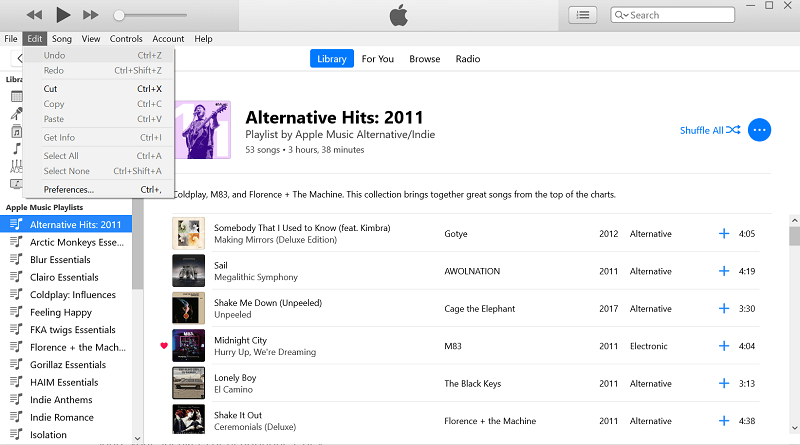
Go in IMPORT SETTINGS, under IMPORT USING, select MP3 encoder, then OK and OK.
Clik here to view.
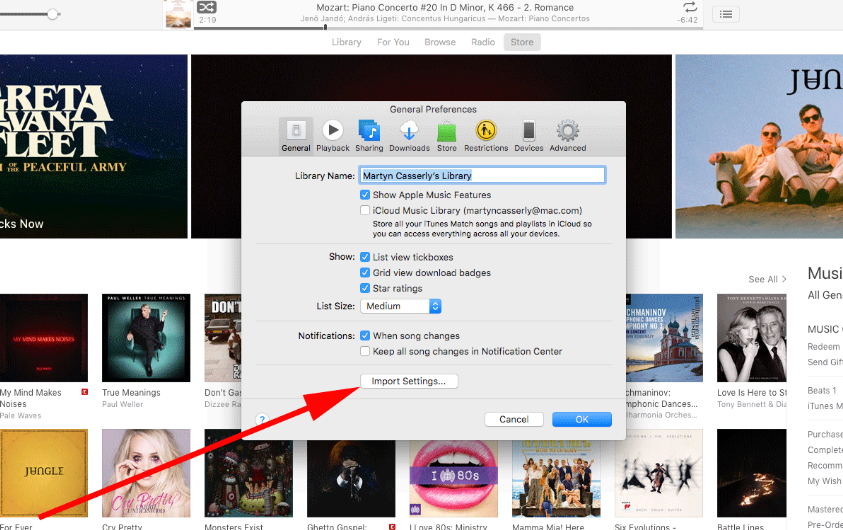
Step 2. Right mouse click the song(s) in music library will give you a Menu to select CREATE MP3 version.
Step 3. Rigt click the newly created mp3 music and select Get Info, under "Where:" will give you location of the newly created file.
Tip: To convert songs from a folder or on a disk, just select the folder or disk after you select File > Convert > Convert to [MP3].
Clik here to view.
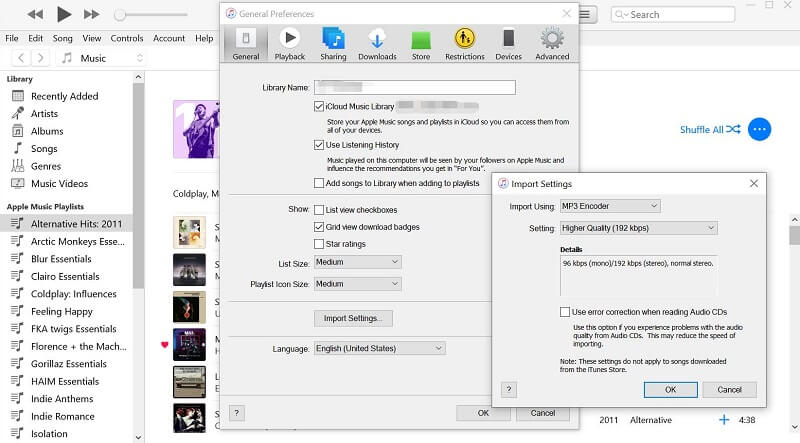
If you want to convert Apple Music other DRM protected audio files like audiobooks, Audible AA/AAX files, podcast and iTunes videos to MP3, the iTunes can’t convert them. At this time, you need to use a professional iTunes to MP3 converter
Method 2: Convert Apple Music, iTunes M4P Music, Audiobook and Podcast to MP3 Files
In order to play the purchased iTunes music, Apple Music, M4B/M4P audiobooks, AA/AAX audiobooks and podcast on any devices, first of all, you should remove DRM protection from iTuens music/Apple Music/Podcast/Audible files, and convert them to MP3 format, so that you can play all iTunes files on any devices - MP3 player/iPods/Android devices/iOS devices.
UkeySoft Apple Music Converter is a popular iTunes Music to MP3 Converter, it not only can remove DRM protection from iTuens music/podcast/audibooks, but also can convert purchased iTunes music files, Apple Music songs & podcast, iTunes audiobooks and Audible audiobooks to regular audio formats like MP3, M4A, WAV, AAC, AC3, AU, M4R, MKA, AIFF, and FLAC. After the iTunes music to MP3 convertion, you can listen to Apple Music any any iTunes audio files on any device such as Walkman MP3 player, iPods, iPads, iPhone, Android, PSP, Xbox, Zune , and car CD players, etc.
Features:
- Convert Everything that iTunes can playing;
- Remove DRM from iTunes M4P music, M4P/M4B Audiobooks and Audible AA/AAX Audiobooks;
- Remove DRM from Apple Music songs, playlist and albumes;
- Extract audio from iTunes videos;
- Multiple DRM-free output formats: MP3, WAV, AAC, AC3, AIFF, AU, FLAC, M4A, M4R, and MKA;
- ID tags and metadata info save onto the output MP3/M4A files;
- 16X speed to convert iTunes DRM media files;
- Works well with Windows 10/8.1/8/7 (64 bit);macOS 10.12 or later.
How to Convert Purchased iTunes Music to MP3?
The following guide teach you how to how to convert Apple Music and purchased iTunes music to MP3, you also can follow the same steps to convert M4P/M4B Audiobooks, Audible AA/AAX Audiobooks and iTunes M4V Videos to MP3.
Step 1. Run UkeySoft Apple Music Converter
Download, install and launch UkeySoft Apple Music Converter on your Windows PC or Mac, then iTunes will be activated immediately.
The converter will automatically connect with iTunes and show all iTunes media files, including Apple Music songs, iTunes M4P songs, audiobooks, podcast and videos.
Clik here to view.
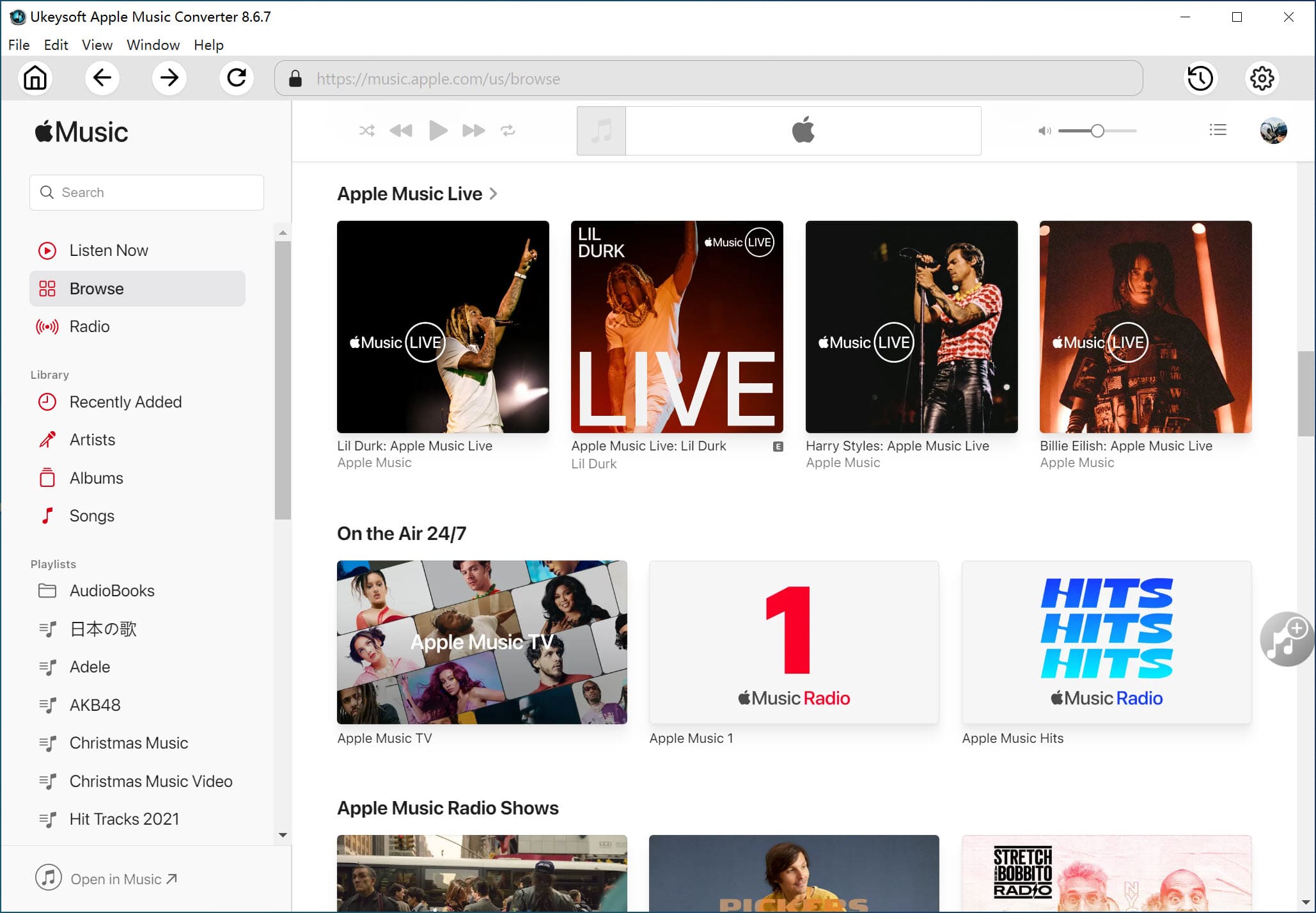
Tips: If you want to convert Apple Music to MP3, you don't need to download Apple Music songs to the computer manually, just add songs/playlist/albums to the iTunes library.
If you want to convert Audible AA/AAX audiobooks, you need to add the AA or AAX files to the iTunes library firstly, then authorize with your Audible account and make sure the iTunes can play them normal. If you want to convert AA/AAX to MP3 without Audible authorization, I suggest you use UkeySoft Audible Converter, which can helps you directly convert Audible audiobooks to MP3, M4A, M4B, FLAC, AC3, AAC, OGG, AIFF and WAV with chapters preserved, up to 700X conversion speed.
Acutally, UkeySoft Apple Music Converter can convert all audio files that iTunes can playing, even extracting audio from the iTunes movies and TV shows. Before convert the iTunes media files with UkeySoft, make sure the iTunes can play them normal, then exit the iTunes app and relaunch the UkeySoft Apple Music Converter.
Step 2. Select iTunes Music to Convert
Click the relevant “Playlists” category and select one music or more music you want to convert.
Clik here to view.
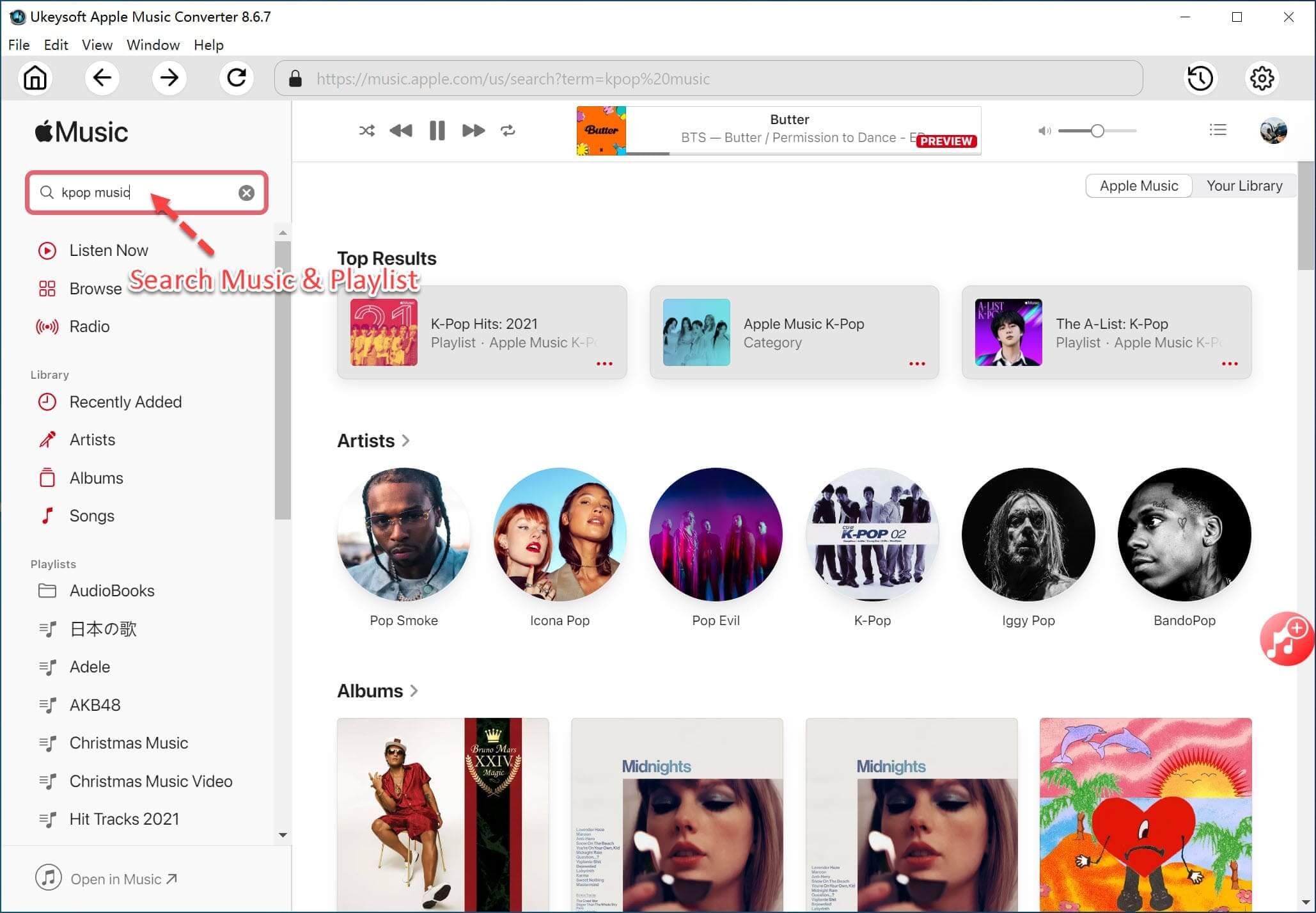
Tips: Selecting the check box at the top of the list to choose the whole list. Or using the Search function in the upper right corner to find any music you want.
Step 3. Select MP3 as Output Format
Set “MP3” as output format and select the destination folder you want to save your output files in. In the meantime, you can customize the conversion settings, output folder, bitrate, sample rate, channel, and edit ID3 tags flexibly.
Clik here to view.
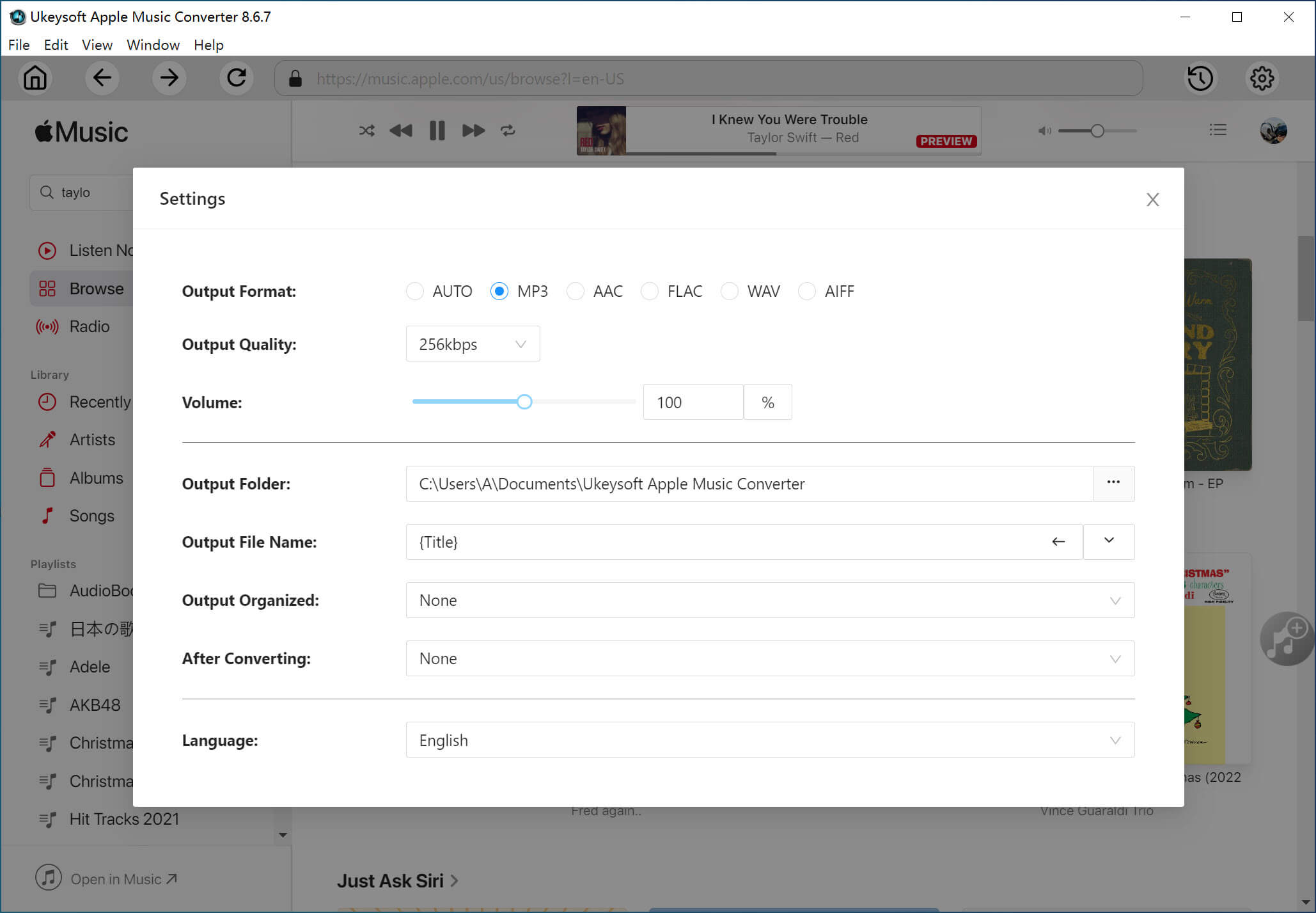
Step 4. Start Convert iTunes Music to MP3
When all settings are done, click "Convert" start to convert Apple Music, iTunes music and videos to MP3. When the conversion completes, you can click “Open Output File” to locate the converted DRM-free iTunes songs/Apple Music songs. So that you can play Apple Music songs and iTunes music anywhere anytime without restriction.
Clik here to view.

For the UkeySoft Apple Music Converter(Windows version), you can set the conversion speed as 16X, which means that it only takes less than 10 minutes to convert a 45-minute album while maintaining the original music quality. For the UkeySoft Apple Music Converter(Mac version) is extremely easy to used and reach up to 1X conversion speed, the Mac version can works on macOS 10.13 or above. If you looking for a faster Apple Music Converter(Mac), TunesBank Apple Music Converter for Mac is a good choice, you can choose the 5X conversion speed to convert Apple Music and iTunes music on Mac.
Tips: Both UkeySoft Apple Music Converter and TunesBank UkeySoft Apple Music Converter also can extract audio from iTunes movies, TV shows and music videos. If you want to convert iTunes M4V videos to MP4 for easy playback everywhere, you can try the UkeySoft M4V Converter, it not only can remove DRM protection from iTunes movie purchases and rentals, but also can convert iTunes M4V movies/TV shows to MP4 with 100% original quality.